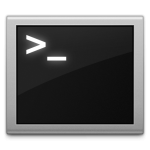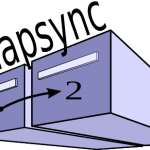Installing via USB is much better/easier than via cd/dvd simply because it’s not going to get scratched up, you can easily carry it around with you to loan to friends, etc..
Let’s set up a couple things – our usb stick is currently on /dev/sdb (find this out by typing tail -f /var/log/syslog (or /var/log/messages) when plugging it in. The image we’re going to write is xubuntu.iso.
From Linux command line:
|
|
sudo umount /dev/sdb sudo dd if=/path/to/xubuntu.iso of=/dev/sdb bs=4M |
From Linux GUI:
Some people like using the GUI to do things.. if that’s you, you’ll want to download ‘usb-creator’ (if you don’t already have it) and use that to write to your usb stick.
Related posts from Linux Brigade!
 Move MySQL tmp directory You’ll eventually run into a client who has a crashed table in their database – this table will be pretty large – maybe even larger than the system’s default temporary directory (usually […]
Move MySQL tmp directory You’ll eventually run into a client who has a crashed table in their database – this table will be pretty large – maybe even larger than the system’s default temporary directory (usually […] Try a DigitalOcean VPS free for a month (or two) Have you been meaning to try out an SSD Linux server on Digital Ocean but keep putting it off? LinuxBrigade.com is currently being hosted on a DigitalOcean server and now you can get a […]
Try a DigitalOcean VPS free for a month (or two) Have you been meaning to try out an SSD Linux server on Digital Ocean but keep putting it off? LinuxBrigade.com is currently being hosted on a DigitalOcean server and now you can get a […]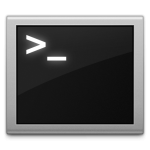 Delete files that are x days old Sometimes in Linux, you want to clear out older files in a directory. One instance would be if you have a security system and it continuously writes video files to a directory on your NAS […]
Delete files that are x days old Sometimes in Linux, you want to clear out older files in a directory. One instance would be if you have a security system and it continuously writes video files to a directory on your NAS […]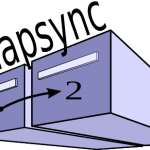 Migrate mail from one server to another with imapsync Have you been in the situation where you needed to move everyone’s mail from one provider to another? It’s a pain to do using the mail client one at a time, but with this guide, you’ll be […]
Migrate mail from one server to another with imapsync Have you been in the situation where you needed to move everyone’s mail from one provider to another? It’s a pain to do using the mail client one at a time, but with this guide, you’ll be […]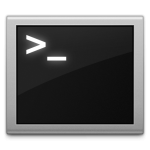 CentOS 7 / RHEL 7 – Open ports One of the most common things I do on Linux machines is open ports to test software in a development environment. In the past, that meant trying to remember (and Googling) cryptic […]
CentOS 7 / RHEL 7 – Open ports One of the most common things I do on Linux machines is open ports to test software in a development environment. In the past, that meant trying to remember (and Googling) cryptic […]